WooCommerce
Step-by-step instructions to install and configure Finmo’s plugin for WooCommerce.
Pre-requisites
Before proceeding with the installation, make sure you have:
- An active and verified Finmo account.
- Finmo's API keys for WooCommerce are enabled
- The relevant payment methods (e.g. card, local methods, etc) enabled for your Finmo Account
Once you have these prerequisites in place, follow the steps mentioned below to set up the Finmo Payments app on your WooCommerce store.
Step 1: Search for the Plugin
- Go to your WordPress admin dashboard and navigate to Plugins → Add Plugin.
- You will be redirected to Wordpress's plugins market place. In the search bar, type “Finmo Payments”. You’ll see the Finmo Payments plugin appear in the results.
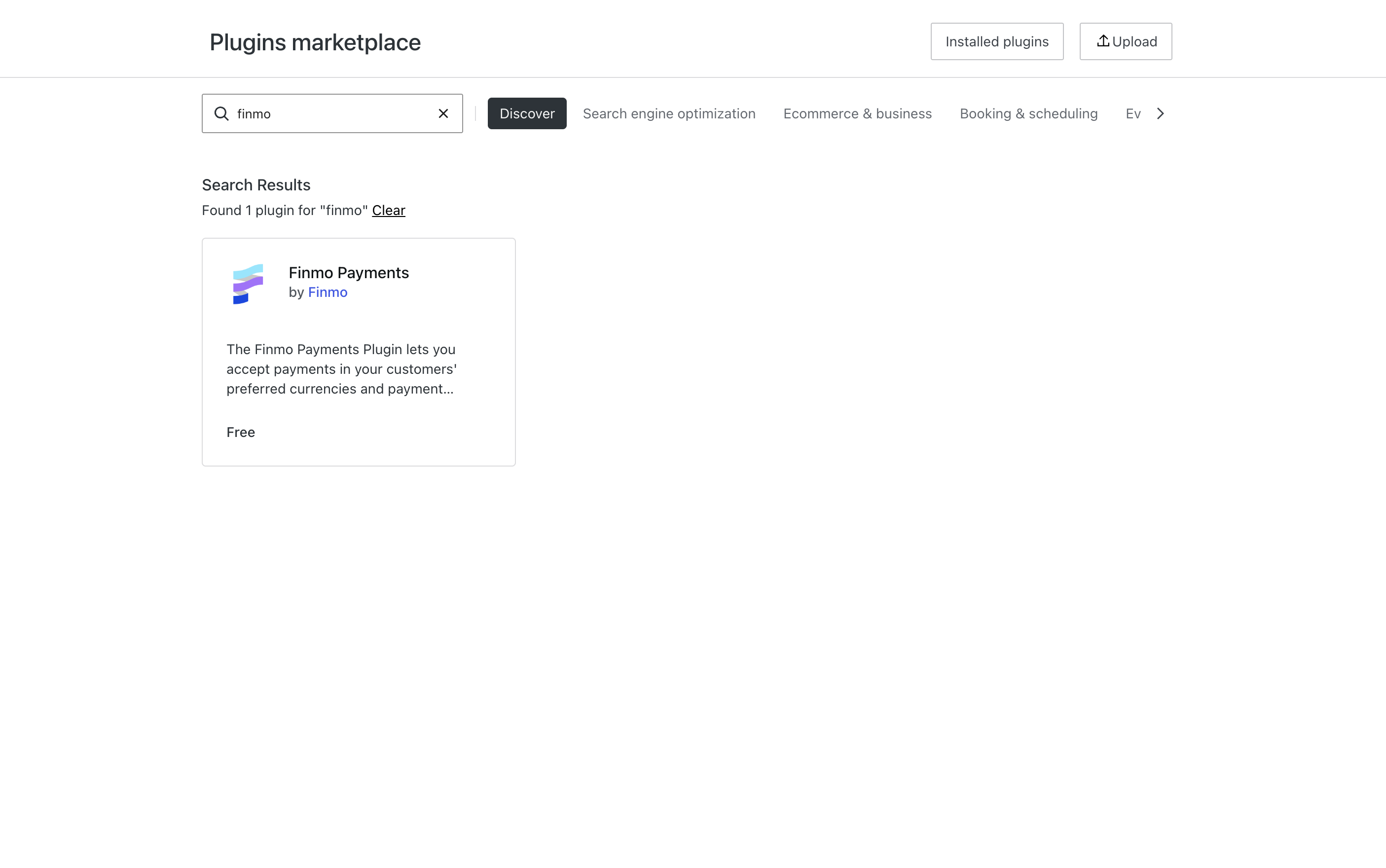
Step 2: Install & Activate the Plugin
- Open the listing, and click on "Install and activate".
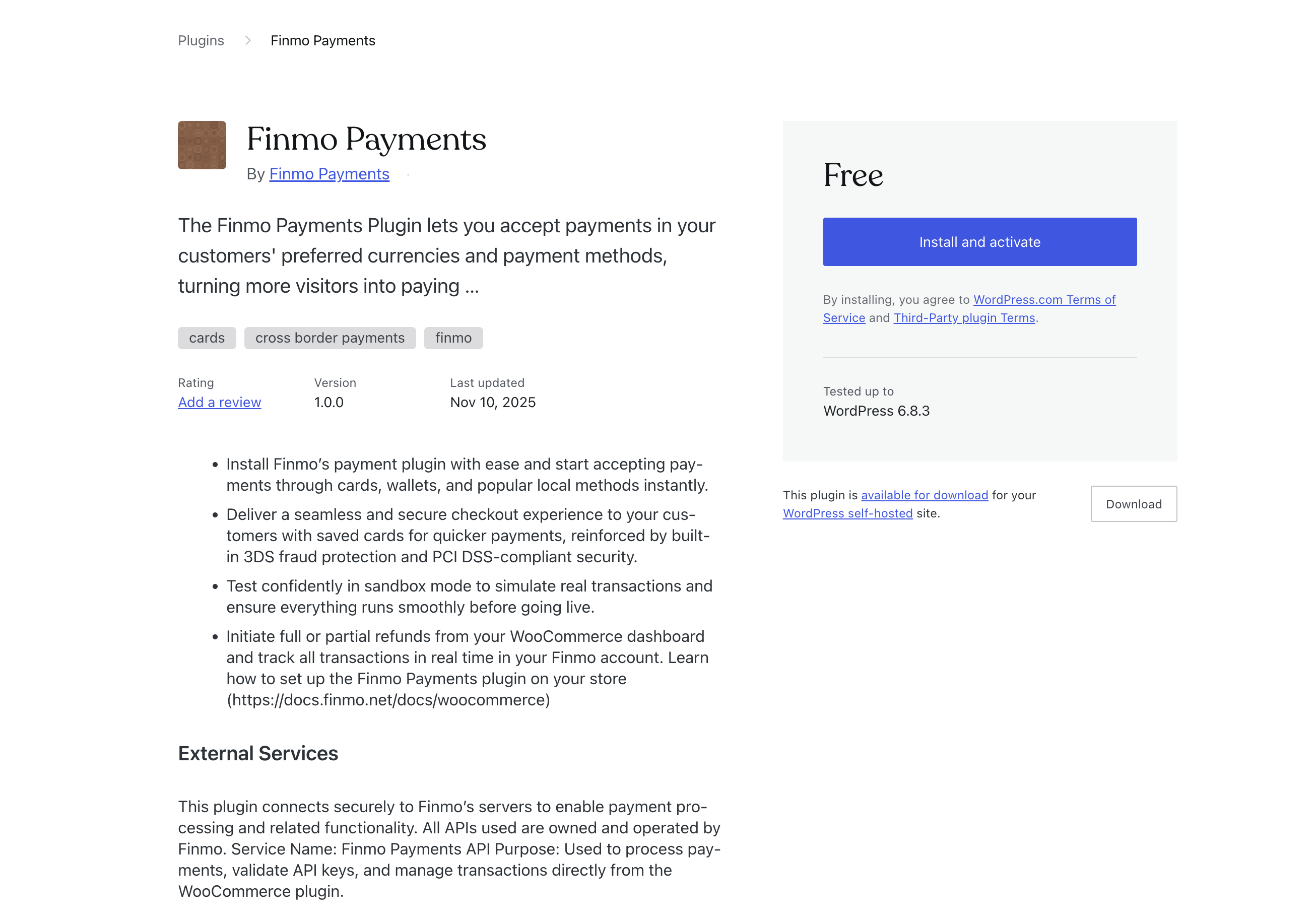
Step 3: Configure the plugin
- In your WordPress dashboard, go to the Installed Plugins section, locate Finmo Payments, and click Manage.
- Tick the Enable Finmo Payments checkbox.
- To run a test transaction, set the environment to Sandbox. For live transactions, select Production.
- To configure API keys, log in to your Finmo account and navigate to Settings > Developer Settings > Plugins.
- In the Plugins module, click on the WooCommerce widget to copy the API Access Key and Secret Key. For sandbox keys, toggle Sandbox Mode on and copy the respective keys.
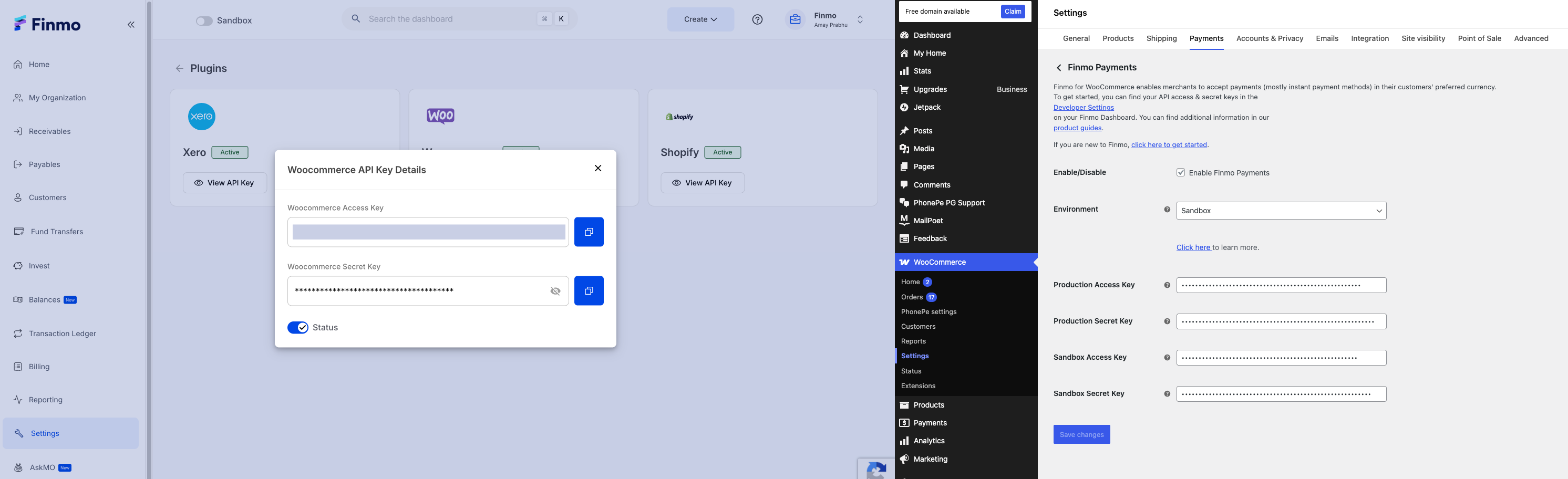
Step 4: Run a test transaction
- In the plugin settings, set the environment to Sandbox.
- Visit the test store (https://wcfinmo.wpcomstaging.com/shop), add a product to the cart, and complete checkout.
- In your Finmo dashboard, toggle Sandbox Mode on and go to Receivables > Payin.
- The payment made during checkout will appear as a pending payin. Click on it and simulate a payin completion.
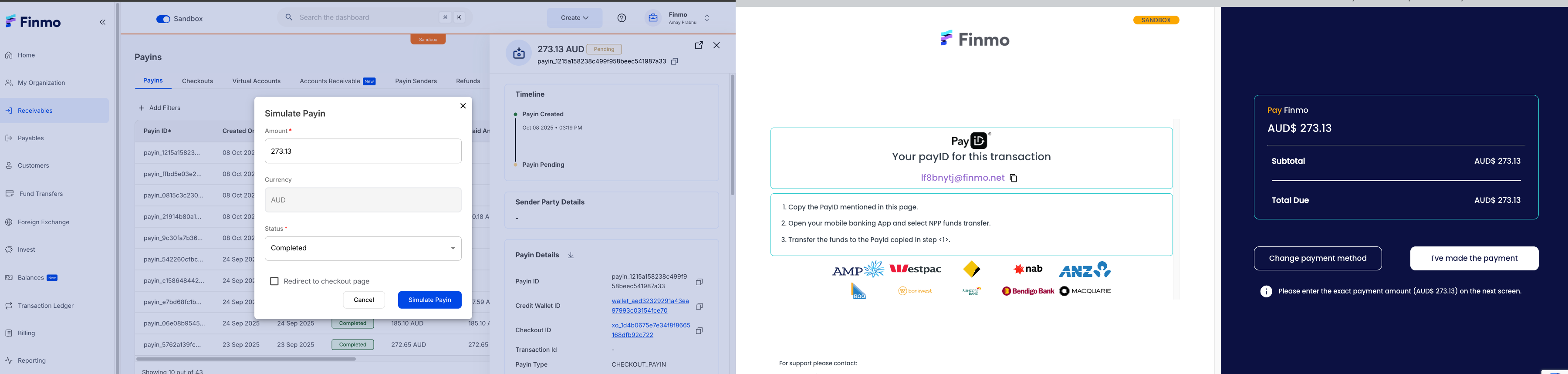
Initiate a test refund
- Navigate to the WooCommerce orders module and click on the 'Refund, CTA.
- Input the amount to be refunded and then click on the 'Refund via Finmo Payments' CTA
- In your Finmo dashboard, toggle the Sandbox Mode on and go to Receivables > Refunds
- The refund initiated from the WooCommerce orders module will appear as a pending refund. Click on it and simulate a refund completion.
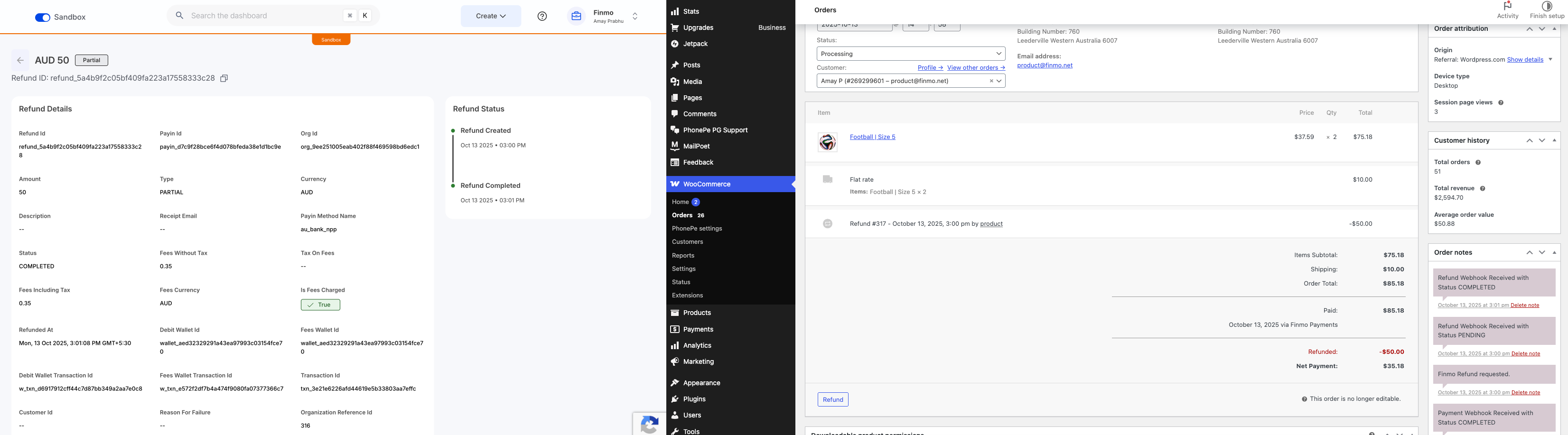
Uninstalling the Finmo Payments App
- Navigate to the Installed Plugins section in WordPress
- Locate Finmo Payments and click on the 'Deactivate' CTA
- On successful deactivation, the 'Delete CTA' will be available. Click on the Delete CTA to uninstall the plugin from your account.
Updated about 2 months ago