Accounts Receivable
Accounts Receivable Invoices helps you to create and manage both one-time and recurring invoices effortlessly with Finmo.
Overview
Finmo’s Accounts Receivable streamlines the receivables process by simplifying operational tasks and minimizing the time spent tracking outstanding invoices. With a user-friendly, no-code dashboard, you can quickly create and manage invoices, enhancing efficiency and productivity.
Key Features
Create and Manage Invoices
Accounts Receivable enables you to create invoices and select templates that suit your needs. All invoices, along with key details such as status, creation time, and amount, are displayed in a single, customizable table for easy management.
Adjustments
Apply adjustments to the invoice amount by either adding extra charges or reducing the total. You can also choose whether the adjustment is a fixed value or a percentage of the invoice amount.
Send Reminders
Effortlessly send payment reminders to customers for pending & overdue invoices with just a few clicks. This feature simplifies the process of following up on unpaid invoices, ensuring timely payments without the need for manual effort.
Re-use Invoice
Quickly re-use invoices, eliminating the need to re-enter repetitive details. This time-saving feature allows to streamline the invoicing process, increasing efficiency and enabling them to focus on other operational tasks.
Recurring Invoice
Recurring invoices enable you to automatically create and send a series of invoices to customers, with payments due on specified dates. Customize the frequency, such as weekly, monthly, or any other preferred interval. Finally, you can also specify how many days after the issue date the invoice will be due.
Smart Match
Smart Match automatically suggests the most relevant payins that can be linked to a specific invoice. This helps to easily identify and associate payins with their corresponding invoices, ensuring that all invoices are reconciled correctly and prevent any payments from being left unlinked.
Manually Update Invoice Status
Manually mark an invoice as paid when payment was collected outside of Finmo (e.g., through cash, cheque, or direct bank transfer) by entering key details such as the payment amount and date. This ensures accurate reconciliation and keeps invoice records up to date, even for offline transactions.
Create an Invoice
To create an invoice, first select one of the three available templates. If no template is chosen, the default first template is automatically selected. Once a template is chosen and saved, you can proceed with creating the invoice.
Create a Recurring Invoice
When creating a recurring invoice, all the steps remain the same as creating a one-time invoice, with the added step of selecting the "Recurring Invoice" option from the toggle. Once this option is selected, a few additional details need to be entered.
Dashboard
Manage, track, and analyze your invoices and cash impact with Finmo’s dashboard.
Invoice Table
This table displays key details, including the invoice amount, status, and other relevant information, making it easy to manage and track invoices. Select invoices based on their status and preferences, and use the filter option to view other important details.
Invoice Summary
- Total Receivables - Consolidated view of all unpaid invoices.
- Overdue - Invoices that have passed their due date and remain unpaid.
- Pending - Invoices that are open to be paid but haven’t been paid yet.
- Seamless Currency Switching - Effortlessly toggle between different currencies to view invoices in their original formats.
Invoice Lifecycle
An invoice goes through several statuses after creation.
STATUS | DESCRIPTION | POSSIBLE ACTIONS |
|---|---|---|
Draft | The invoice has been created but still requires changes or adjustments before it is finalized and sent to the customer. |
|
Pending | The invoice is open to be paid but hasn’t been paid yet. |
|
Overdue | The invoice has passed its due date. |
|
Paid | The invoice has been paid. |
|
Cancelled | The invoice has been canceled. |
|
Product Settings
Configure settings to automate and streamline your collections process.
- Create, edit, and delete invoice reminders for both upcoming and overdue payments.
- View all reminders in a single, chronological list for easier tracking and management.
- Automate receipt sharing to customers & yourself once payments are successfully completed.
- Set a deviation threshold to allow partial matches between invoice amounts and payin amounts
InformationSetting a deviation threshold helps match invoices and pay-ins even when amounts differ slightly due to rounding differences, transaction fees, or partial payments. This ensures smoother reconciliation by allowing the system to suggest matches within an acceptable variance.
Updated about 2 months ago