Customers
Overview
The Customer module lets you create and manage customer records, issue wallets, and track wallet transactions for each individual or entity you onboard onto Finmo.
This module houses the following sub-modules:
- Customers
- Wallets
- Wallet Transactions
Who is a customer?
A Customer represents an end-user or entity associated with your organization for whom you want to create wallets and manage funds on Finmo. Each customer is assigned a unique Customer ID and is always linked to a single organisation. However, an organisation can create and manage multiple customers based on its business use case.
InformationTo enable the customer creation feature on your Finmo account, please contact [email protected] using your registered email ID and include your Organisation ID.
Why Create Customers?
Customers must be created before wallets can be issued to them. A customer becomes "Wallet Ready" only after all required fields and documents are submitted successfully.
Use Cases
Digital Currency Exchanges:
Licensed exchanges can create a customer profile for each user and issue them a static virtual account for FIAT deposits. These accounts allow customers to load funds into their wallets any time. The funds will be settled to the exchange based on pre-defined settlement terms.
Wealth Management Platforms:
Wealth platforms often require static bank accounts and sender validation. By creating customers on Finmo:
- You receive real-time sender-party information (Name, Account Number).
- Transactions are credited to your Payin Wallet.
- Funds are settled to your business based on your agreed settlement terms.
Customer Creation Journey
When a customer is created with all mandatory fields, their status is set to UNDER_REVIEW by default. If any mandatory fields are missing, the status will be PENDING_INFO. After review, the customer will be assigned one of the two final statuses: APPROVED or SUSPENDED.
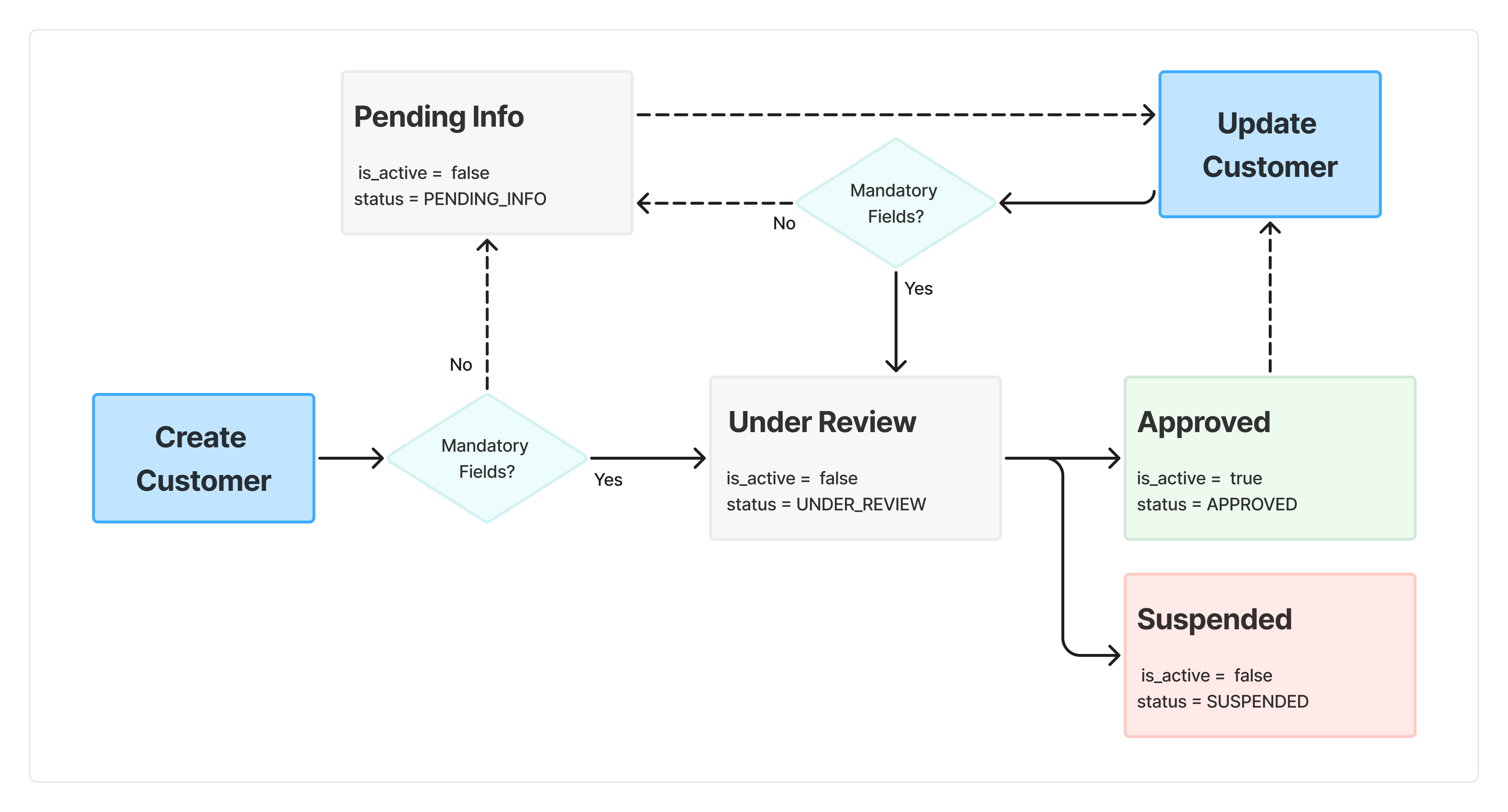
Customer Create/Update Journey
- Create/Update – Submit customer details along with all mandatory fields and the required document proofs. If any mandatory fields are missing, the customer will be created in the PENDING_INFO state and must be updated with the required information to enable transactional capabilities
- Review Stage – Upon full submission, details and documents will be reviewed, and the respective status will be updated. This is determined by system and usually takes less than a minute except for a few unique cases.
- Final Status – Customers will either be approved or suspended by the system upon review.
Status Flag - distinct values & meanings:
- PENDING_INFO: Customers can be created in a PENDING_INFO state by providing a minimal set of fields intended for non-transactional use-cases such as Accounts Receivable (AR). Following minimal details are required to create a customer: [Customer Type: Company: Name; Individual: First_name, Last_name]
- UNDER_REVIEW: Only when all mandatory customer fields are provided, UNDER_REVIEW customer status is observed intermittently. Mandatory fields for creating a transactional customer will be marked with a red asterisk (*) on the UI
- ACTIVE: Allowed to create customer wallets, VAs and send/receive funds corresponding to a customer
- SUSPENDED: Only non-transactional use case-cases such as AR are allowed
This section of the Client Portal is further divided into sub-sections:
All Customers
The section shows a table having information on all the Customers created by the Merchant on the Finmo Platform. The table has the following primary fields:
- Customer ID: shows the unique ID of the Customer
- Customer Type: whether it is a Company or an Individual
- Customer Name: shows the name of the Customer
- Is Active: whether the Customer is active on the Finmo Platform
- Status: represents the granular status of Customer in Finmo, with four possible values: APPROVED, UNDER_REVIEW, PENDING_INFO or SUSPENDED
- Is Enabled: whether the Customer is enabled or disabled from the Merchant's end
- Is Wallet Ready: whether the Customer has given all the necessary information to get a wallet
- Created At: shows the Customer creation date
Add New Customer
This section lets the Merchant to create new Customer, either Company type or an Individual type, depending on the requirement. For successful customer creation, an ID proof and address proof are required.
Sender Validation
Sender validation functionality (for local AUD transfers only), which if enabled, would allow you to specify the sender/account details from where you are ok to receive funds into the customer wallet. Please reach out to your account manager if you wish to enable it. Once enabled, while creating a customer, you will get the option to select which sender you want to link to the customer's wallet. You can create a sender by going under Payins and selecting the Sender/Create Sender link.
Updated 2 days ago