Quickbooks Integration (Beta)
Enabling the Quickbooks integration for your organization allows seamless synchronization between Finmo and Quickbooks.
This integration supports syncing only AR and AP data; transaction syncing is not included.
Features
- Manage and reconcile Accounts Receivable (AR) and Accounts Payable (AP) across both platforms.
- Automatically import and sync required prerequisites, including Chart of Accounts, and Items. This integration ensures that your financial data remains accurate, consistent, and up to date across systems.
- Bulk Sync AR & AP from Finmo to Quickbooks.
This integration ensures that your financial data remains accurate, consistent, and up to date across systems.
Quickbooks Integration Setup
This section outlines the steps to connect your Quickbooks account with Finmo, enabling AR and AP synchronization between the two platforms.
This functionality is available upon request. Please reach out to your Account Manager to have it enabled. This functionality is available only in the Production environment.
- Once your Account Manager activates the Quickbooks Integration, a Integrations tab will appear under the Settings section.
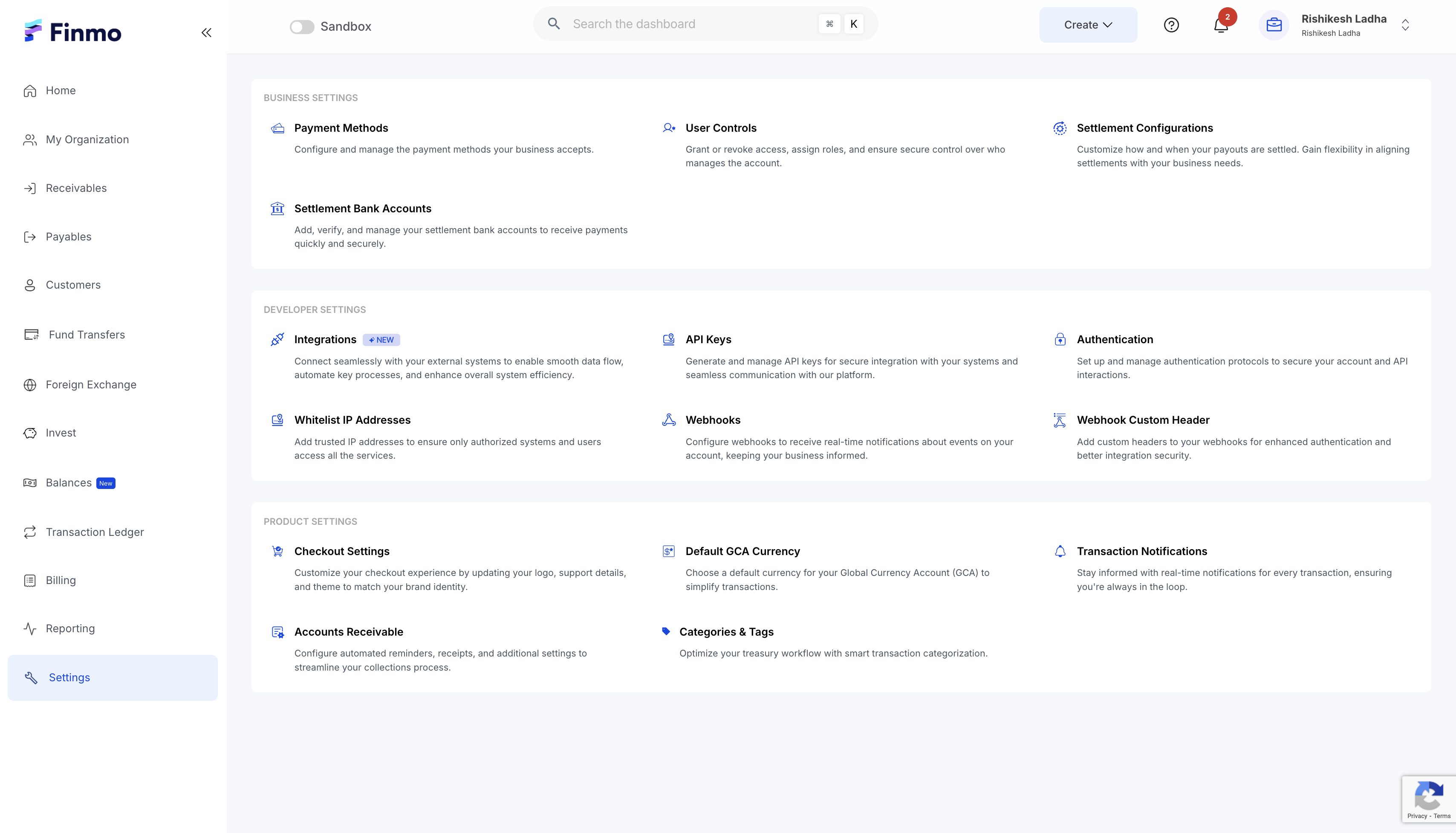
- Click the Integrations tab to access the section where you can view the Quickbooks Integration card.
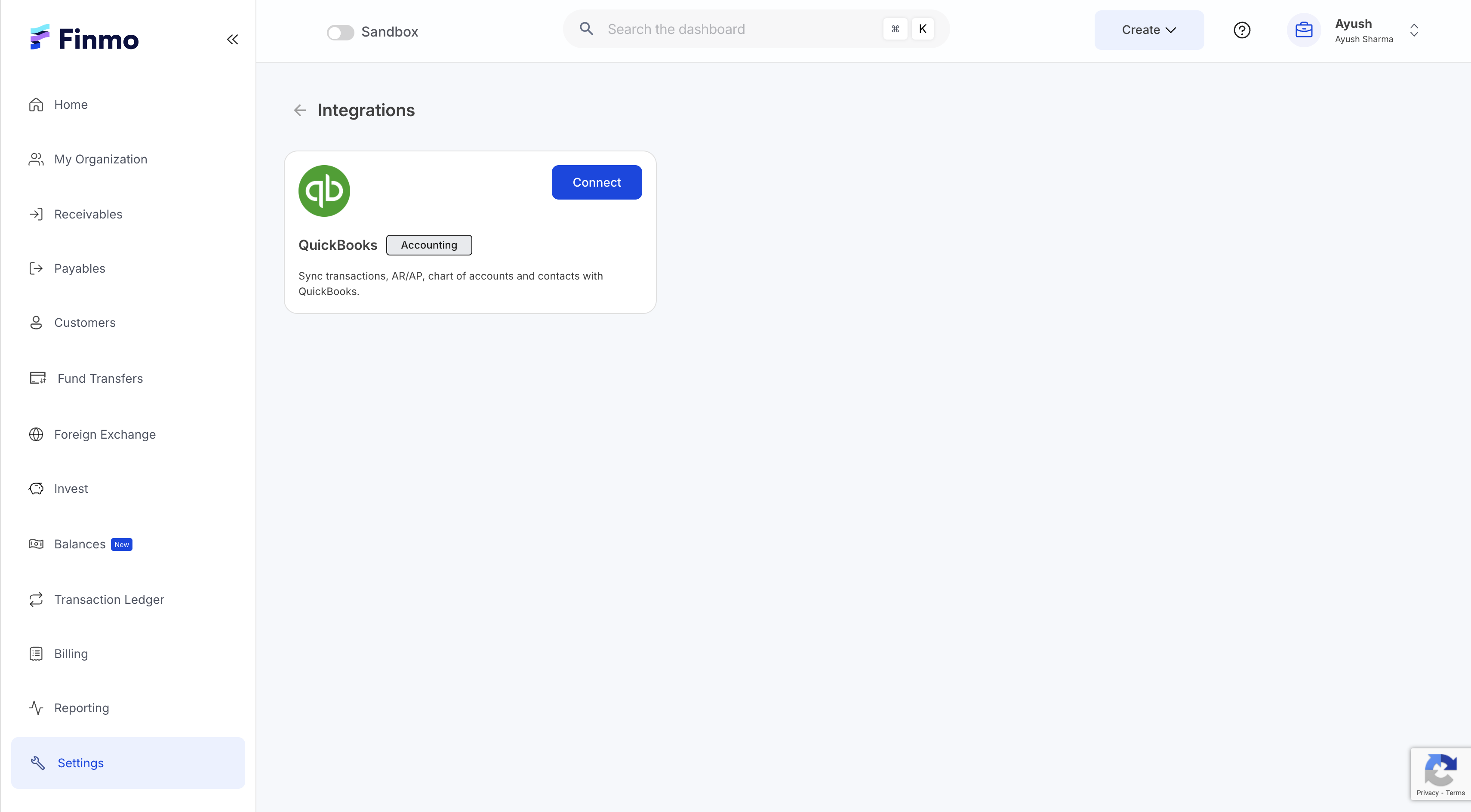
- Click Connect on the QuickBooks card to open the QuickBooks authorization page. Select the organization you want to link to Finmo and grant the required access. Once approved, a secure connection will be established between your Finmo and QuickBooks accounts.
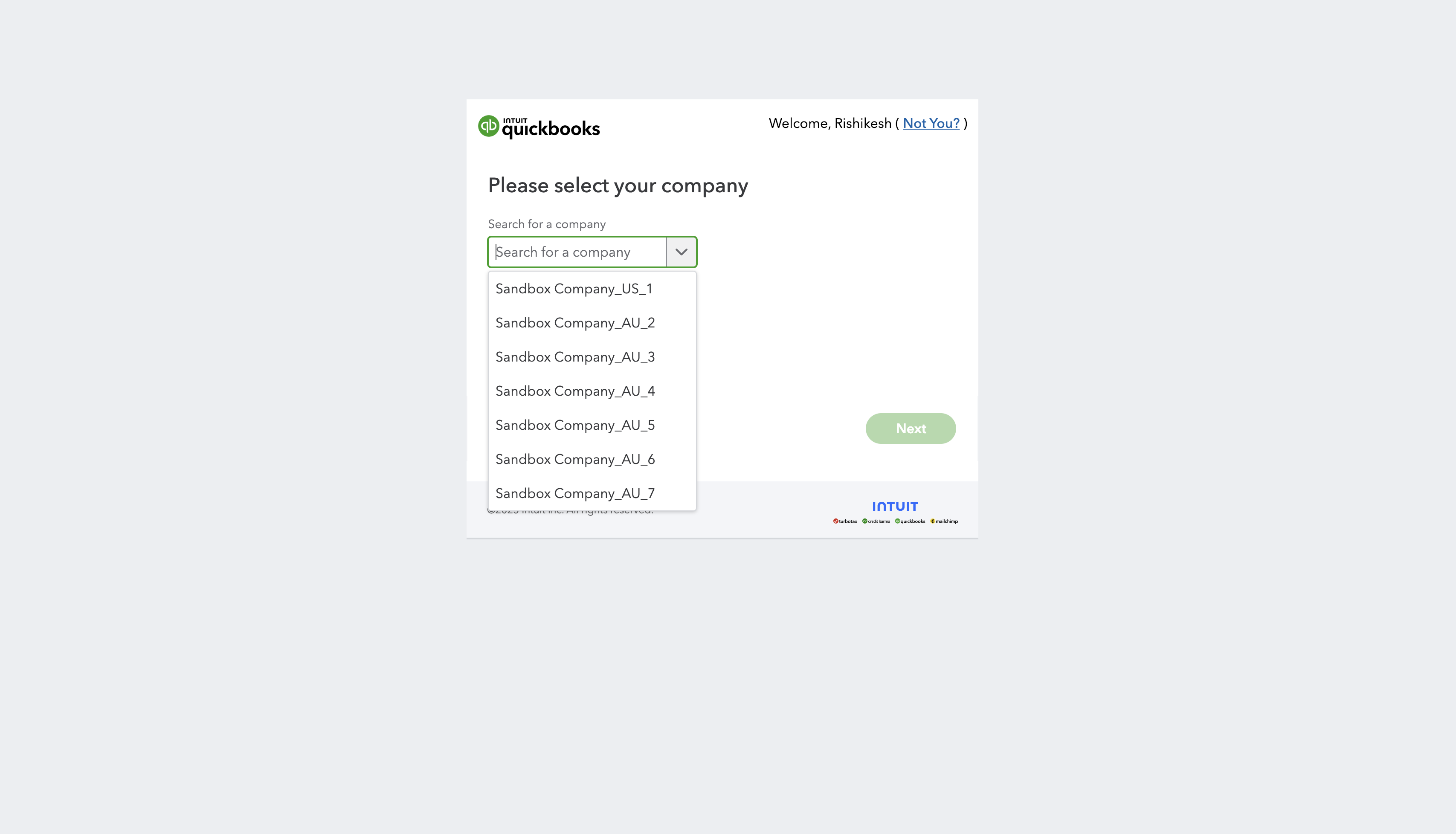
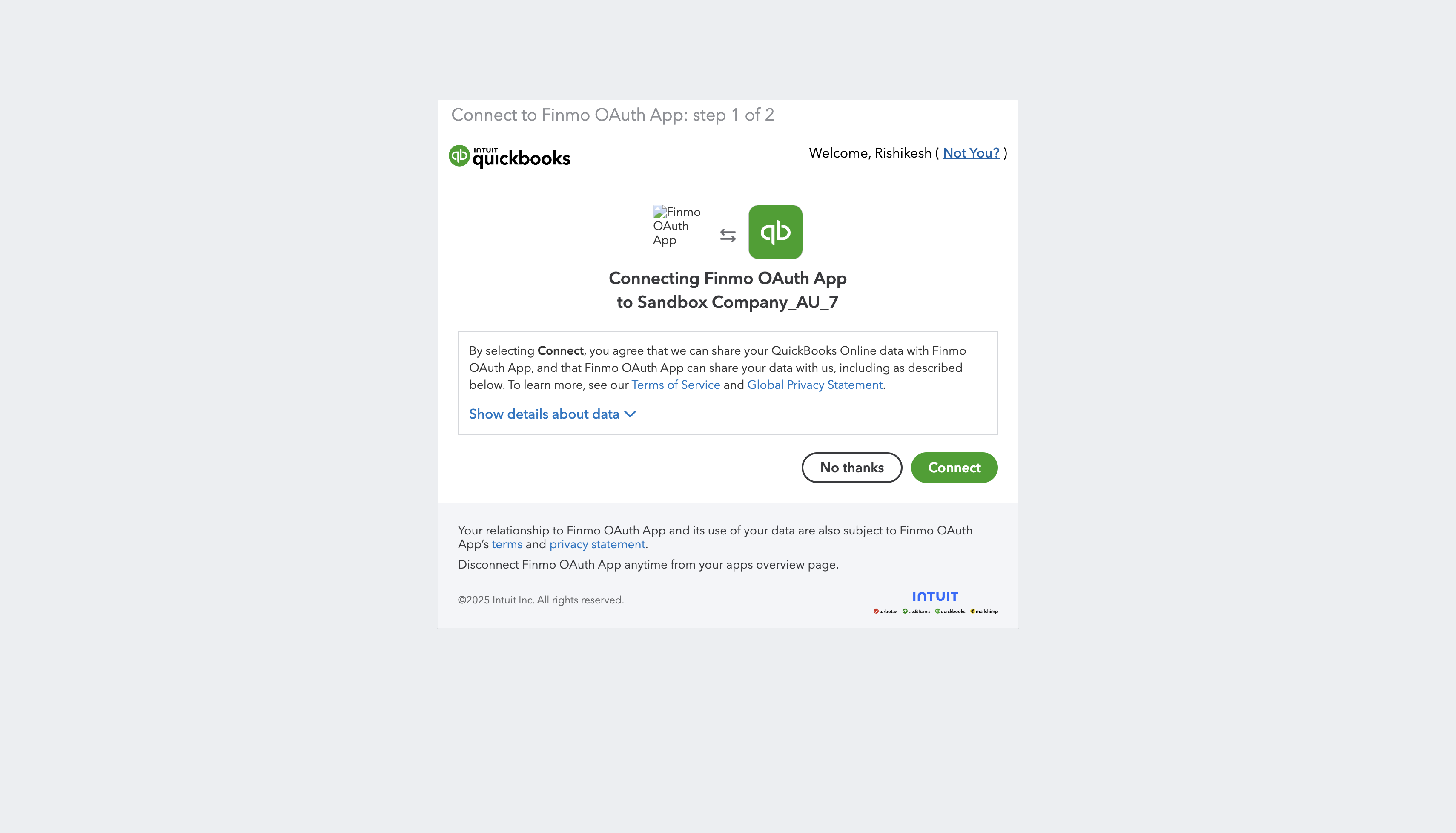
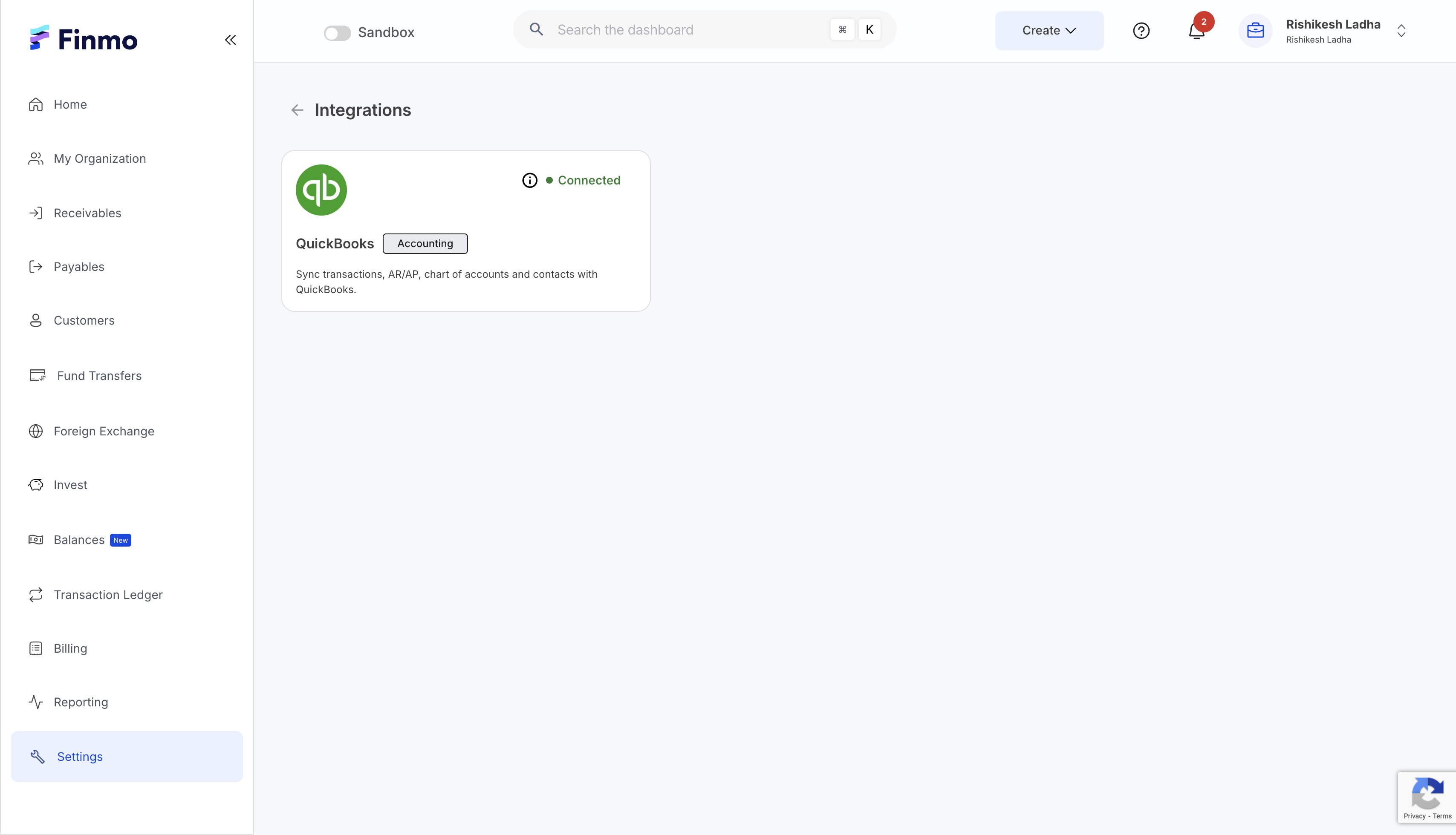
AR & AP Sync
Before pushing AR & AP to QuickBooks or pulling AR & AP from QuickBooks into Finmo, make sure Customers and Beneficiaries are synced between both systems.
Steps to Sync Customers and Beneficiaries
- Sync Customers and Beneficiaries from Finmo to QuickBooks
- In QuickBooks, Customers from Finmo map to Customers.
- Beneficiaries from Finmo map to Suppliers in QuickBooks.
- Post-sync visibility
- In QuickBooks, the synced records will appear under:
- Customers
- Suppliers
- In QuickBooks, the synced records will appear under:
- In Finmo, the Accounting Synced column in the Customers and Beneficiaries tables will show "True" for successfully synced records.
- In the Contacts section of the Quickbooks Configuration page, you can choose how contacts are synced:
- Ad-hoc Sync: Manually push contacts to Quickbooks whenever needed.
- Auto Sync: Automatically sync contacts to Quickbooks on a weekly basis.
- Last Sync Timestamp: View the date and time of the most recent contacts sync.
This gives you flexibility to keep your Quickbooks customers and suppliers up to date according to your preferred workflow.

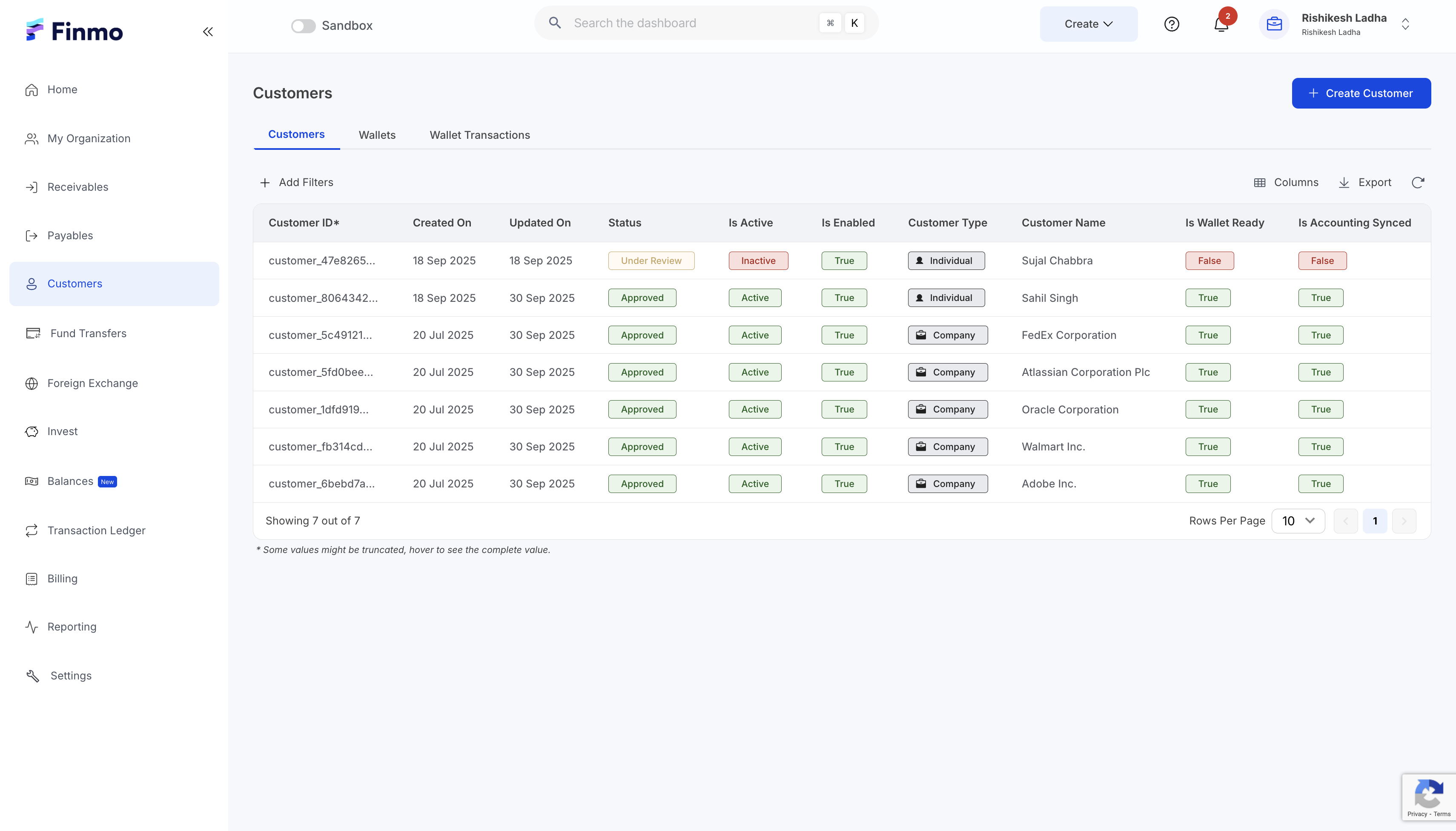
Once the contacts have been synced, you can begin syncing AR & AP between the two platforms.
Steps to Push AR & AP to Quickbooks
- Ensure that all Customers and Beneficiaries are synced to Quickbooks.
- Any invoice or payable being pushed from Finmo must be associated with a customer or beneficiary that already exists in Quickbooks.
- This ensures that the corresponding AR or AP records are correctly reflected in Quickbooks.
- After syncing contacts, scroll to the bottom of the Quickbooks Configuration page to set up AR & AP configurations.
- In QuickBooks, every item must have a Chart of Accounts assigned to it. However, if you create an AR or AP entry in Finmo using an item that does not exist in QuickBooks, a Chart of Accounts must be defined for that item. To support this scenario, the QuickBooks configuration page in the Integrations settings includes a section at the bottom where you can assign a default Chart of Accounts for AR and AP items created manually in Finmo.
Be sure to save your configuration after setup. You can also sync the latest Chart of Accounts from Quickbooks to Finmo at any time.

- After completing the configuration setup, you can proceed to create AR or AP entries from the Finmo Client Portal.
- In the AR and AP creation forms, the Items dropdown will display all items imported from your Quickbooks account.
- When you select an item, the unit price will auto-populate if it has been defined in Quickbooks.
- You can also add a custom item that is not part of the imported Quickbooks list.
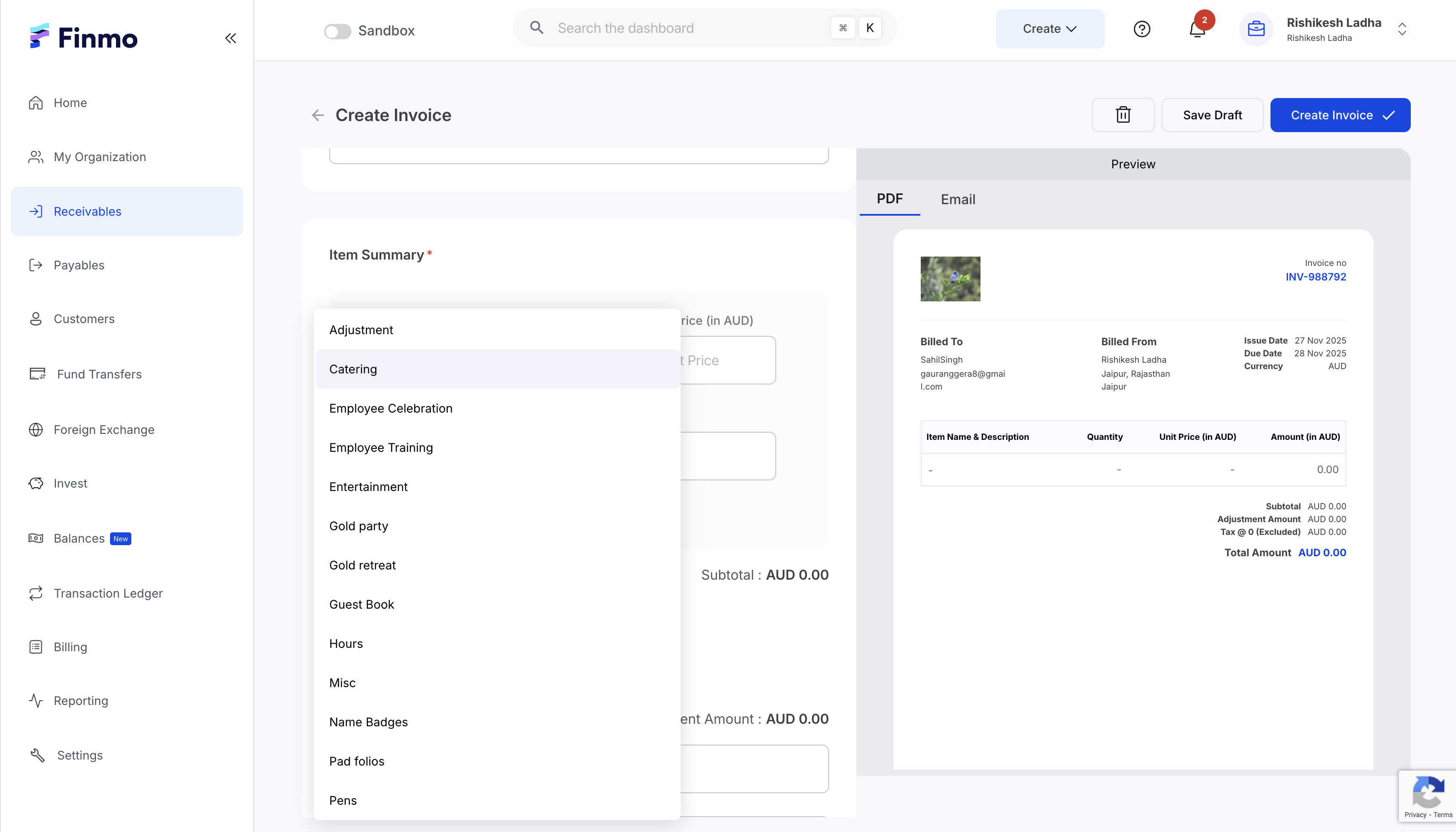
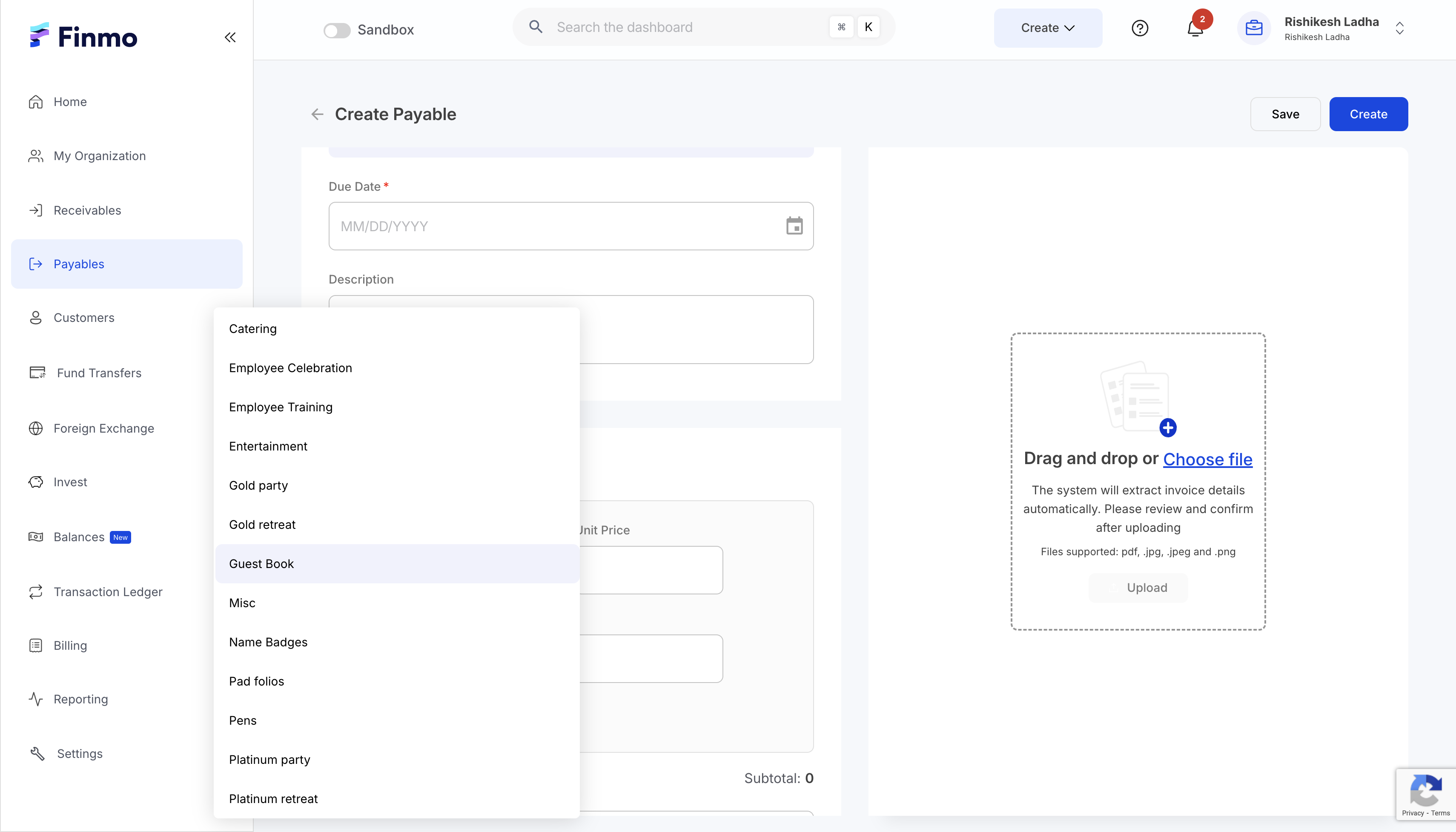
- Once an AR or AP entry has been created.
- Click on the respective row in the table to open the sidebar.
- From there, select the option to Sync to Quickbooks.
- After syncing, the Is Accounting Synced column in the respective table will display Yes to confirm successful synchronization.
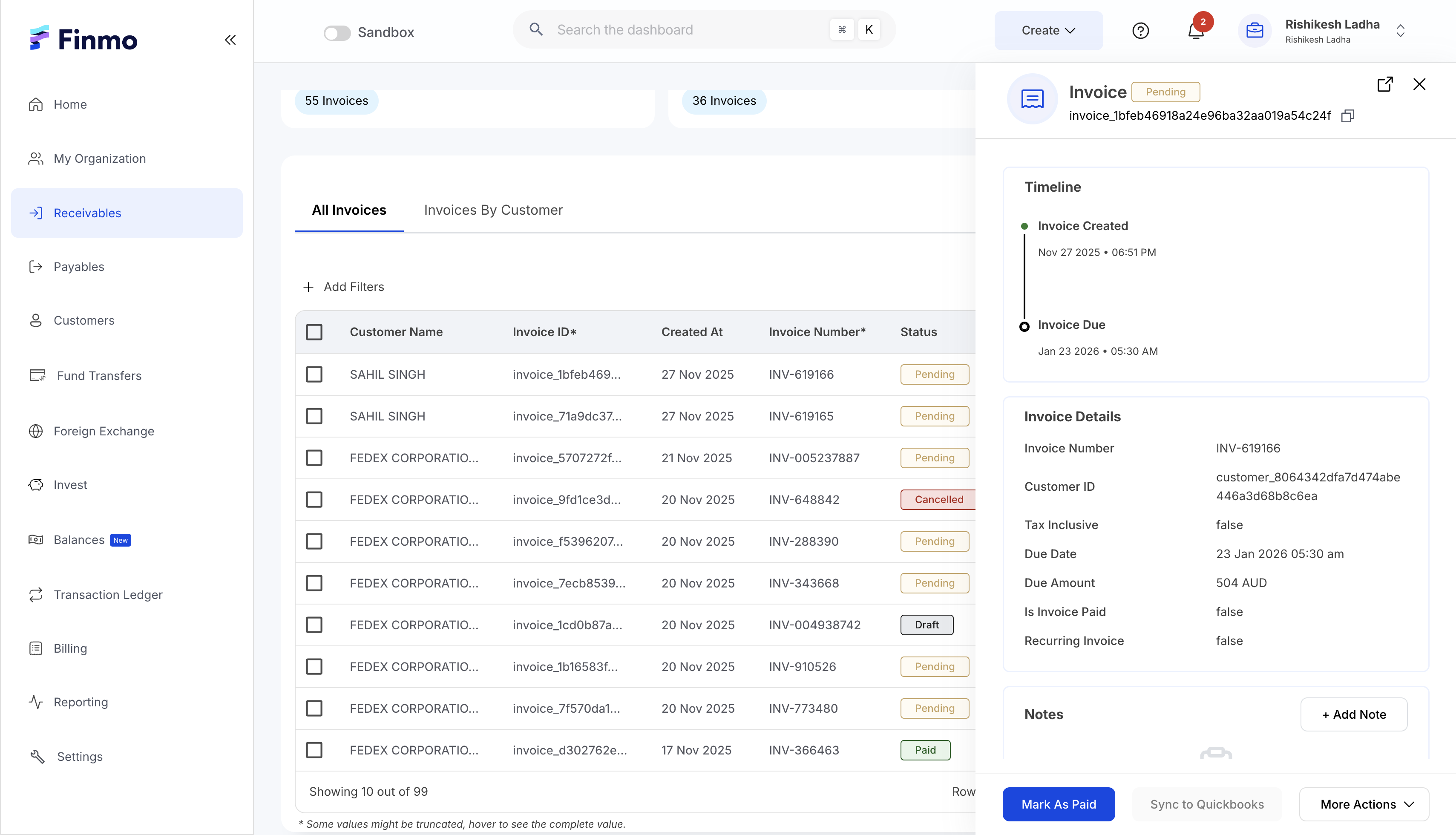
- Once syncing is complete, the respective AR and AP entries will be available in Quickbooks under the Invoices or Bills section.
Steps to Pull AR & AP from Quickbooks
- AR and AP created in Quickbooks can be pulled into Finmo with a single click. In the Quickbooks Configuration section, you can enable Auto Sync to automatically pull AR and AP records from Quickbooks, or use the Sync button to pull them on an ad-hoc basis.
- In the Accounts Receivable and Accounts Payable cards, merchants can view the last sync timestamp for AR and AP.
- This section also allows you to automate the process of pushing AR and AP from Finmo to Quickbooks.
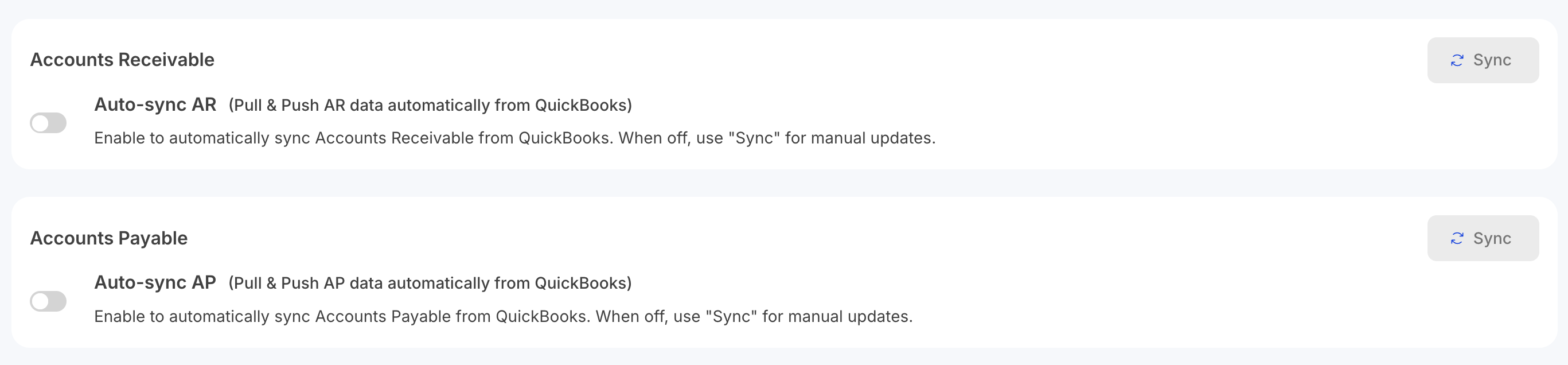
Bulk Sync
In both the Accounts Receivable and Accounts Payable sections, you can use the Bulk Sync functionality to sync multiple invoices or payables to Quickbooks at once. Simply select the desired records and click the Bulk Sync button at the top.
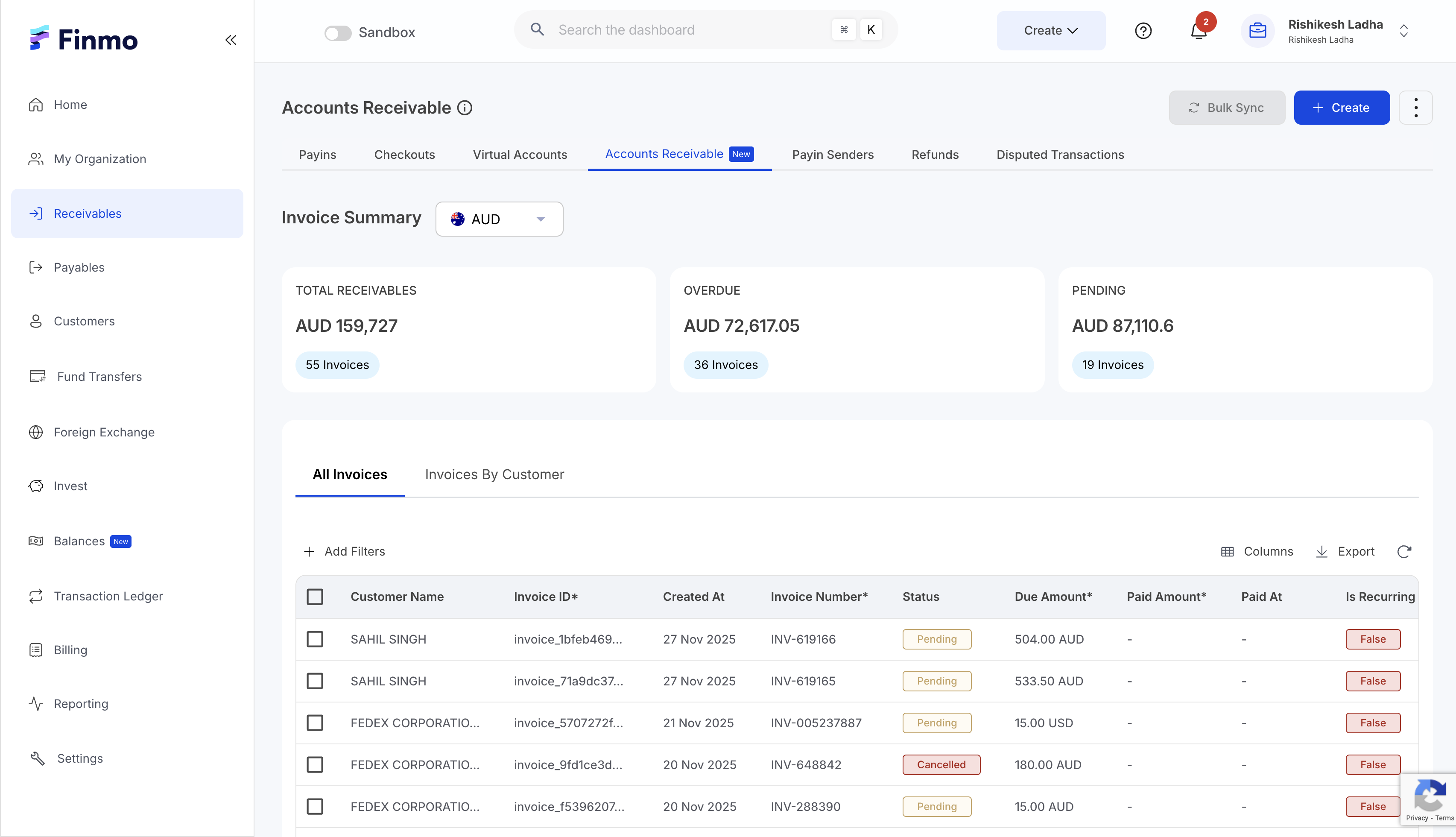
Updated about 1 month ago