Account Setup
Setting Up Your Organization
Welcome to Finmo! Follow these steps to set up your organization and get ready to send your first transaction.
1. Sign Up
Start by creating your Finmo account
- Sign up using your business email here
- Verify your email and phone number to proceed with exploring the dashboard
Already have an account? [Log in here]
2. Complete Business Account Activation
Verify your business details to activate transactions
- Upload business documents (e.g., GST, PAN, Incorporation Certificate)
- Enter business details (address, directors, etc.)
- Our team will verify and update the registered email
Why this matters: Compliant with financial regulations
Important NotePlease complete your Business Account Activation by verifying all your business details in this step. Learn more about the process from here.
3. Explore Sandbox
Test everything before going live.
-
Use our Sandbox environment with test data and get a hang of the dashboard
-
Simulate adding customers, bank accounts, and transacting
-
Access test credentials and tokens
Sandbox keys are auto-generated on sign-up.
4. Set Up 2FA (Two-Factor Authentication)
Secure your account
- Add Google Authenticator or SMS-based 2 Factor Authentication (2FA)
- 2FA is mandatory for carrying out real transactions
Recommended: Set up for all users in the organization
5. Add a Bank Account
Link your organization’s bank account
- Navigate to Settings -> Settlement Bank Accounts to
- Provide account details and verify ownership
- You can add multiple accounts if needed
6. Add a Customer
Add the customer you'll transact with.
- There are two types of customers:
- Individual
- Company
- Navigate to Customers > Create Customer
- Fill in all the details to start transacting with your customer
- Once a customer is created, select the customer to create Virtual Accounts, Checkouts, Wallets, etc.
- Once a customer is created, select the customer from the list of customers to set up Virtual Accounts, Checkouts, Wallets, and more
Customer details can be edited after they are created
7. Add a Beneficiary
This is the individual or entity who receives payouts
- There are two types of beneficiaries
- Company
- Individual
- Navigate to Payables -> Beneficiaries > Add New
- Input the beneficiary details to start paying out
Required to execute payouts via API or dashboard.
8. Enable Notifications
Stay updated in real-time
- Navigate to Settings > Transaction Notifications
- Enter the Transaction Notification Email to choose:
- Select applicable user roles (Developer, Read Only, Admin).
- Choose relevant Event Preferences (e.g., PAYIN, REFUND, etc.)
- Set the Environment (Live or Sandbox) for which notifications should apply
- Click Save to enable the configured notifications
**Recommended:**Webhooks for automated workflows.
9. Create Your First Transaction
Let’s get started!
- Navigate to the Receivables or Payables module to carry out the first transaction
- Review the details filled and confirm
You can now track it live and view its status from their respective dashboard.
10. Want to Integrate via API?
Check out our detailed API Documentation for:
- Authentication
- Webhooks
- Creating and managing transactions programmatically
Sandbox and production keys are available in your developer settings.
Updated 4 months ago