Local Payout
An overview of the usage of Maker Checker for local transactions.
A. Create a new User (Maker or Checker)
Navigate to My Organization -> User -> Add new user to add a new user
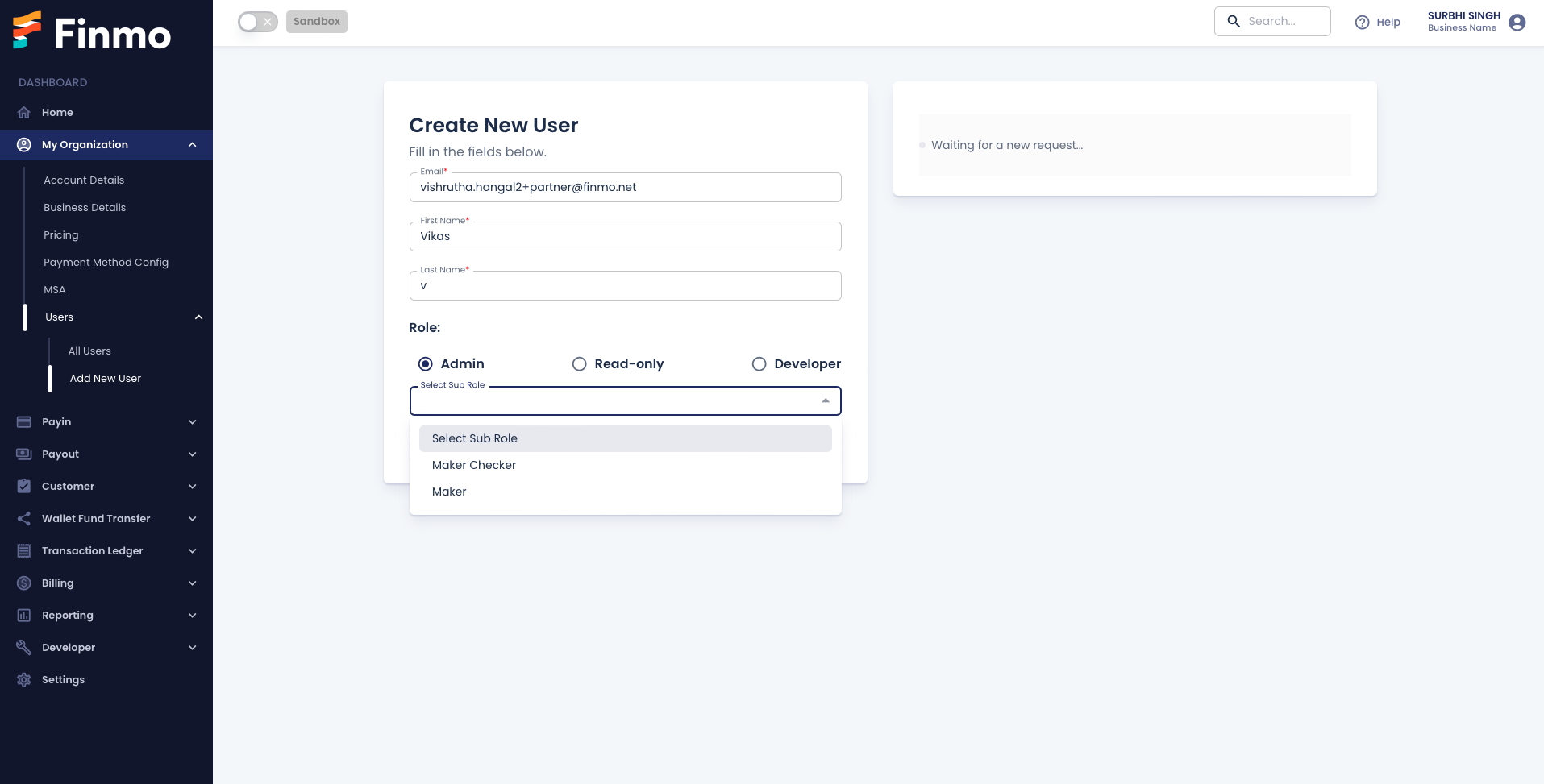
Create a new User
B. Create a new Payout
Navigate to Payout -> Create local Payout to create a new Payout request.
A “Maker” user can now submit a Payout request for approval by entering all the Beneficiary details. Here both the Maker-Checker and Maker can create a request.
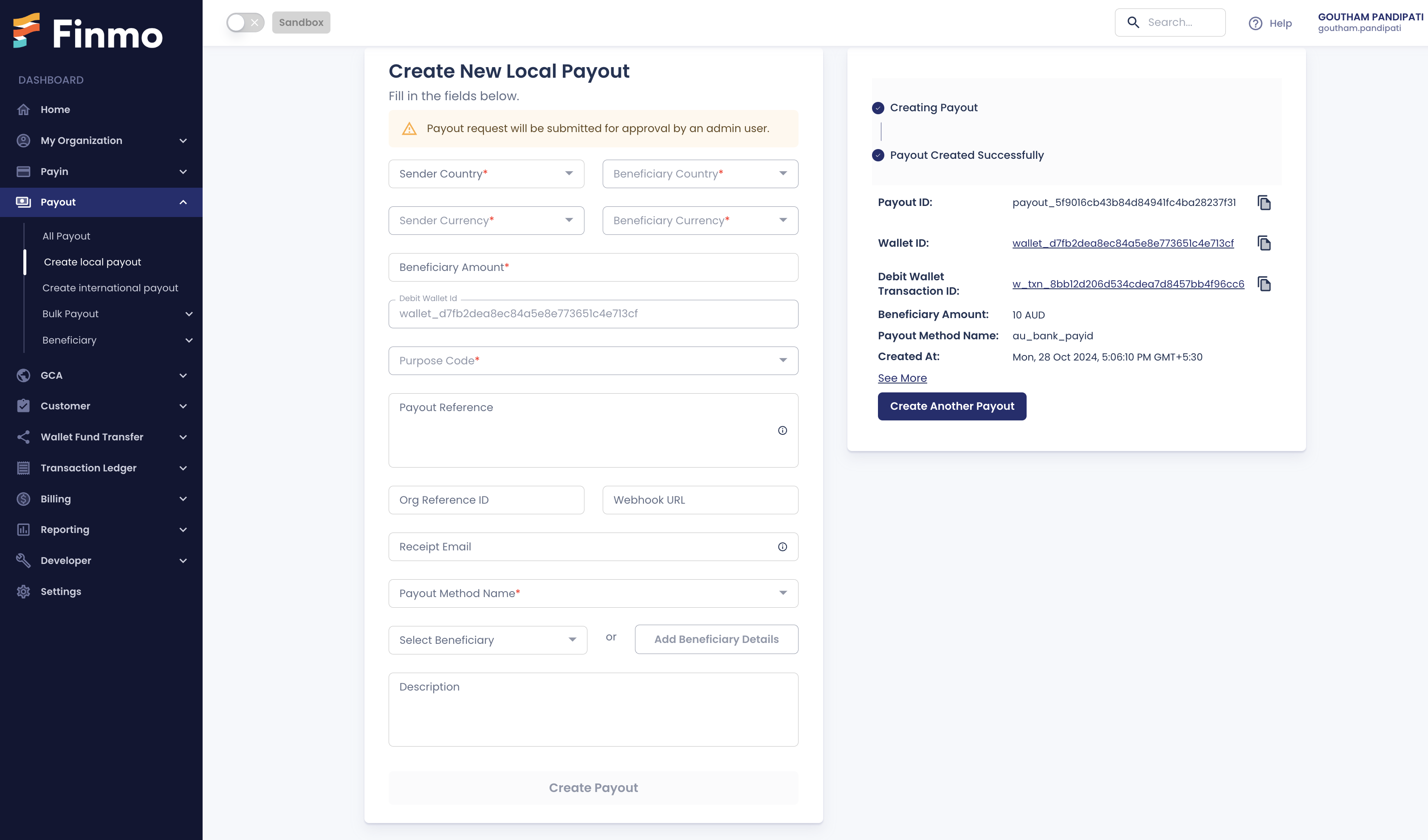
Create a Local Payout
C. Approve Payout by Checker
Navigate to Payout -> All Payouts to view the list of payouts awaiting review for approval or rejection.
Select the Payout that you want to Approve/Reject as a Checker. A pop-up on the right side would open with all the details. Select more actions on the bottom right to either Approve/Reject.
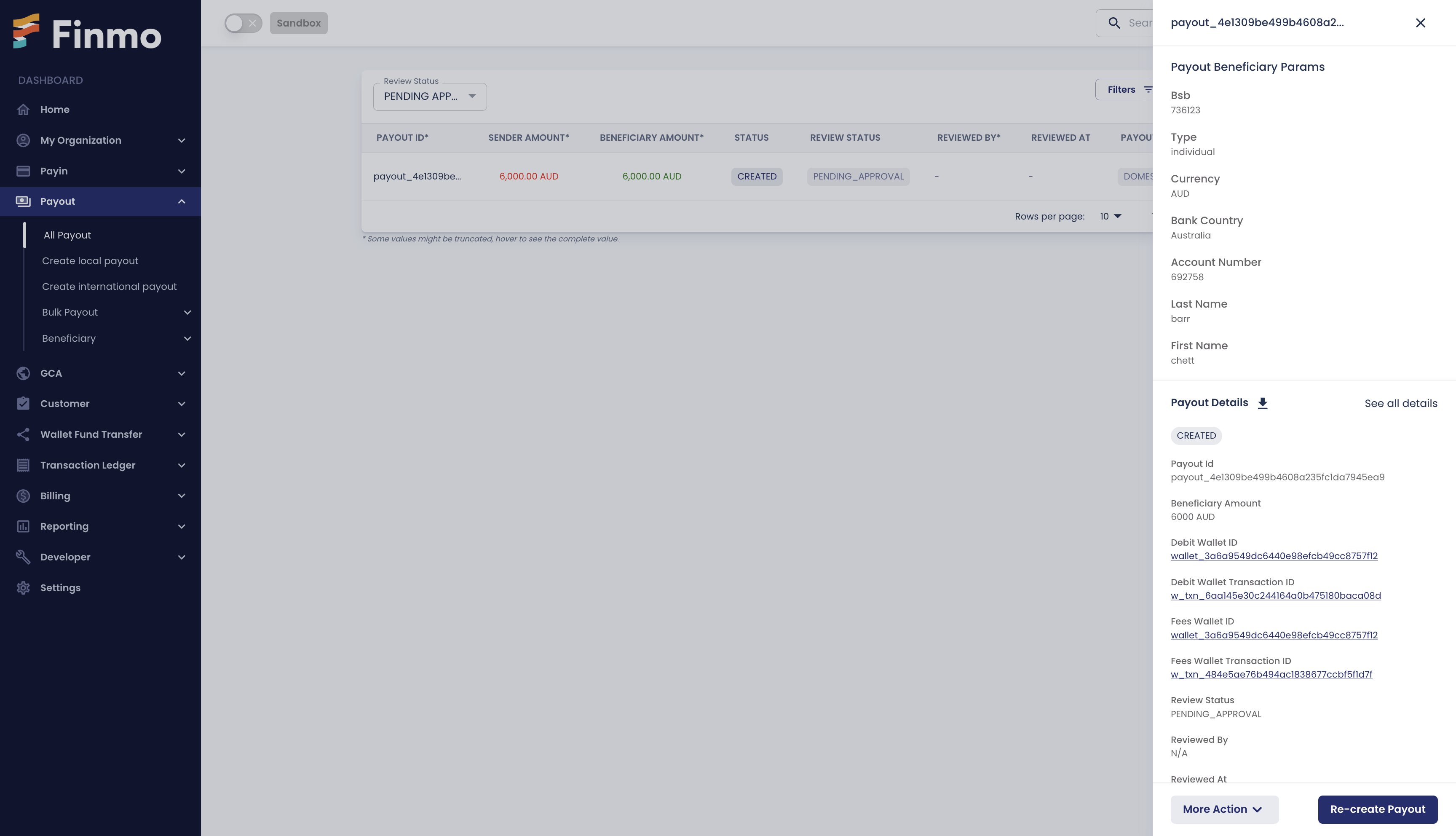
Click on More Actions to approve or reject a Payout request
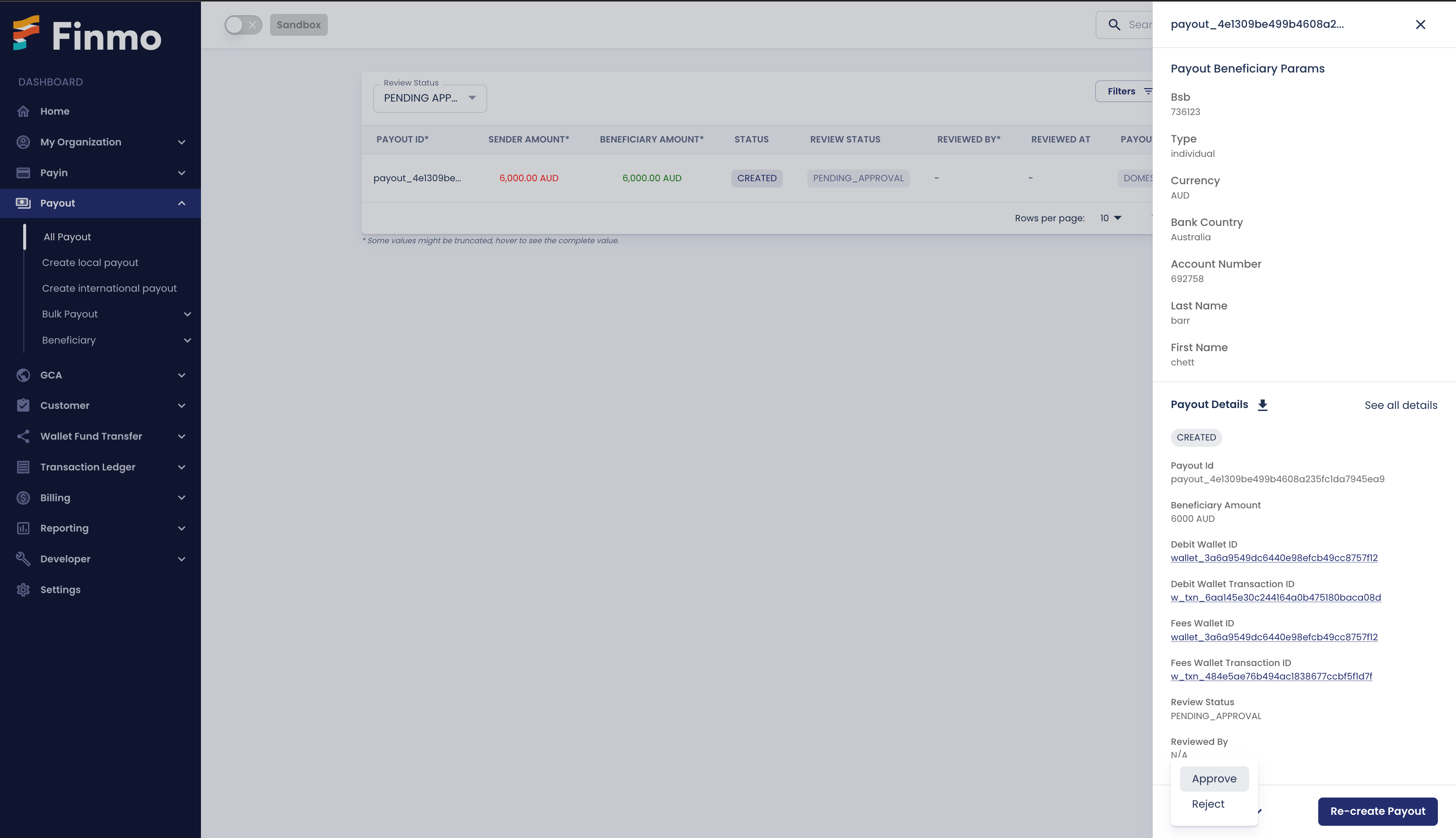
The Maker can select the Approve/Reject option under More Actions to finalize the action
Maker-Checker via API
Merchants can now access Maker-Checker functionality directly through the API, once enabled by the Finmo operations team. All API-initiated payouts are flagged as Maker-created payouts, requiring Admin approval to proceed, ensuring full compliance with Maker-Checker protocols.
No action is needed from the merchant side to enable Maker-Checker functionality via API.
Creating a Payout via API
Any payout initiated through the API will be categorized as a Maker-created transaction.
Approving Payout Requests by Admin
The process for Admin approval of API-generated payouts follows the same Maker-Checker flow used on the Dashboard, ensuring a consistent and secure experience across all platforms.
When a local payout request is created via API, the Checker is notified immediately. To approve the request, the Checker must access the dashboard.
For any queries, please contact [email protected].
Updated 9 months ago