GCA Actions
Manage and track your investments effortlessly with Finmo’s Portfolio Dashboard
Access your GCA currencies
To get currencies in your GCA:
- Access Your Account: Log in to your Finmo dashboard.
- Navigate to Currency Settings: Go to the 'Global Currency Account'(GCA) section.
- Select Desired Currency: Choose the currency you wish to fund and get account details.
Top up your GCA account
To add funds to your GCA:
- Select the Currency: Select the currency of your choice for a top-up.
- View Funding Instructions View the funding instructions to copy, download, or view the top-up instructions.
- Carry out the Top-up: Use the above details and send funds from the bank account.
- View Payin: Once the funds are credited, you can see the updated balance in the GCA wallet.
Note: Processing times may vary based on the selected payment method.
Check FX rates
To access foreign exchange rates:
View All Rates:
- Navigate to FX Rates: Go to the 'FX Rates' section to view a comprehensive list of available rates.
Note: Live rates are typically valid for a short duration due to market fluctuations
Initiate your first GCA Payout
To disburse funds from your GCA:
Create a Payout:
- Navigate to the 'Payout' section and select 'Create International Payout.'
- Enter Payout Details: Specify the beneficiary's information or choose from existing beneficiaries, Payout amount, currency, and Intermediary bank details (optional).
- Select Payout Method: Choose an appropriate method from the list of available methods (e.g., local bank transfer, SWIFT).
- Confirm and Execute: Review the details and confirm the Payout.
Note: Ensure all beneficiary details are accurate to prevent transaction delays.
Convert currencies
To perform currency conversion within your GCA:
- Initiate Conversion: Use the Convert Button to initiate the conversation of your choice.
- Confirm Conversion: Enter the source and target currency along with the amount that you want to convert.
Note: Conversions are typically completed within minutes, subject to market conditions.
Search and view all Transactions
To view and manage your GCA transactions:
- Access Transaction History: Navigate to the 'Transaction Ledger' or 'Wallet Transactions' section.
- Filter and Search: Use available filters to search for specific transactions by date, currency, or amount.
- Review Details: Click on individual transactions to view comprehensive details, including status and references.
Updated 7 months ago