Refund of a Payin. When the Payin status is completed, you can issue a full or partial refund of the collected amount. Whether a Payin Method is eligible for a refund or not depends on the is_refundable field returned by Get Required Fields by Payin Method.
If a refund is made on a Payin that has already been settled, you must ensure sufficient balance in your Payin wallet. There are two options:
-
Wait for Incoming Funds: Wait for more funds from customers to accumulate in your Payin wallet before initiating a refund.
-
Fund Your Payin Wallet:
-
Create a Checkout: Fund your Payin wallet by creating a checkout.
-
Load Funds Using a Virtual Account: Load funds into your Organization's Payin wallet using a Virtual Account (if supported by the specific Payin Method). Note that top-up via virtual account will not incur a fee, but using a checkout page will incur a nominal fee, as the system cannot differentiate if it is a top-up transaction or a transaction initiated by the end customer.
The refund process will check the available balance in your Payin wallet and, upon success, will debit the wallet. Finmo will debit the fee plus taxes from your next settlement if the settlement option is NET, otherwise, it will be added to your monthly invoice.
The refund process will hold the needed funds in your Payin wallet and debit them once the refund is successful.
Checking Support for Partial-Refund or Over-Refund
Some Payin Methods support options for 'partial-refund' or 'over-refund' (refunding more than the original transaction amount). These capabilities are indicated by binary flags:
-
is_partially_refundable: Indicates if partial refunds are supported.
-
is_over_refundable: Indicates if over-refunds are supported.
These flags are returned in the response of the Get Required Fields by Payin Method API.
Currently, Finmo platform does not support the over-refund option.